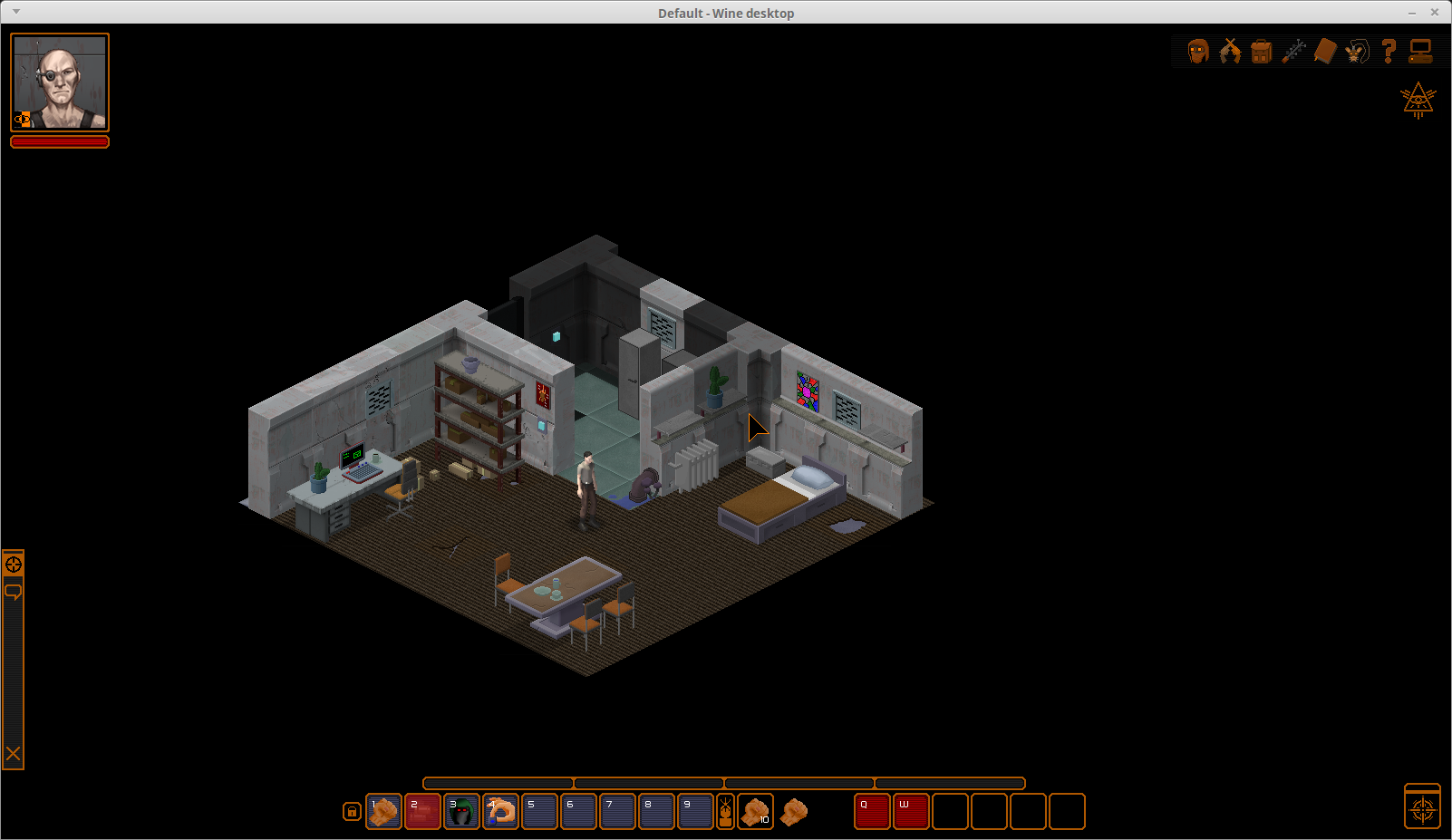Looks like Underrail is going to need DOT Net Framework. You will have to try a manual installation to see how well it runs in PlayOnLinux.
Make sure to use the Wine Manager and download/install Wine 1.8
Before doing installation, run this command in Terminal so you can install Dot NET Framework:
echo "0"|sudo tee /proc/sys/kernel/yama/ptrace_scope
Manual installation:
Launch PlayOnLinux
Click Install
Click “Install a non-listed program”
Click Next
Select “Install in a new virtual drive”
Name your virtual drive (no spaces)
Select all three options:
- Use another version of Wine
- Configure Wine
- Install some libraries
Select Wine 1.8
Set Windows version: Windows XP
Graphics Tab:
- check “automatically capture mouse...”
- check “emulate a virtual drive”
- Desktop size: 1024x768
Click Ok
Select libraries to install
Standard Libraries:
- core fonts
- d3dx9
- dotnet35
- dotnet40
- gdiplus
- Tahoma
Click Browse
Select the Underrail Installer exe
Click Options
Uncheck "Desktop Shortcut"
Click Install
When its finished, click Exit
Select Underrail.exe
Name the shortcut: Underrail
Select "No I don't want to make another shortcut"
Run Game
I don't know which version of dotnet Unerrail requires, so I recommended 35 and 40 because dotnet35 will automatically install dotnet 20 & 30
Let me know if you have any problems with the installation or running. When I test games I will always initially launch the game with "Debug" instead of "Run"
This way I can see any errors or bugs in the console output.