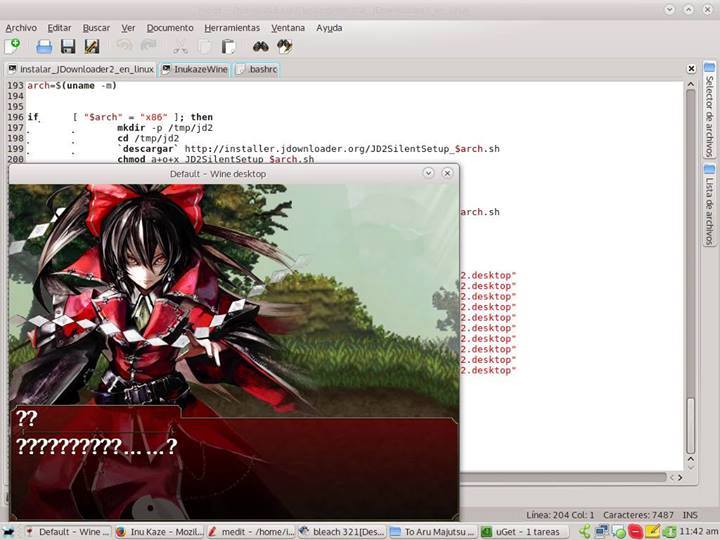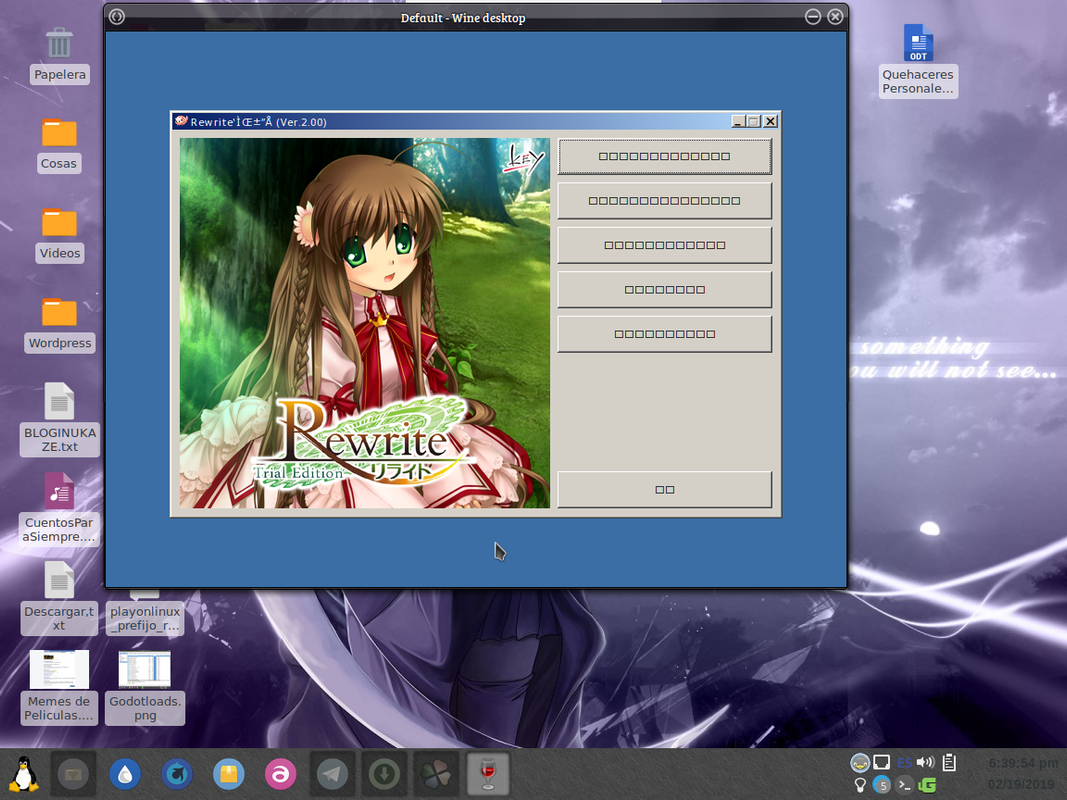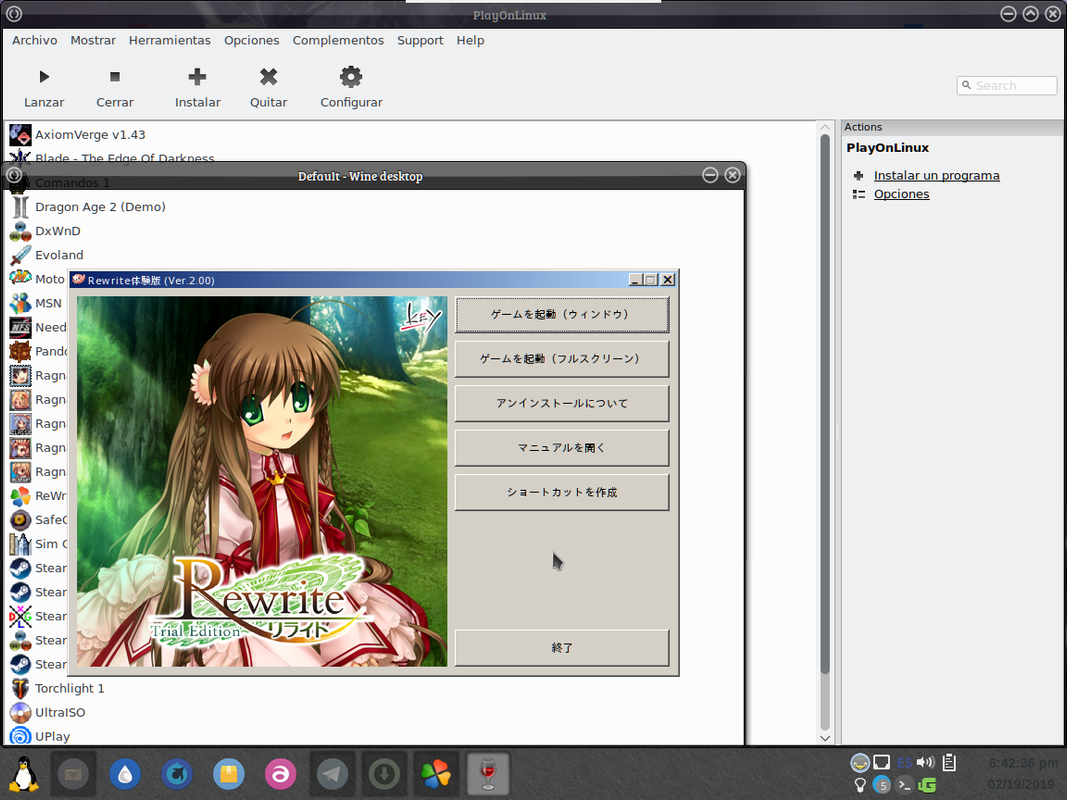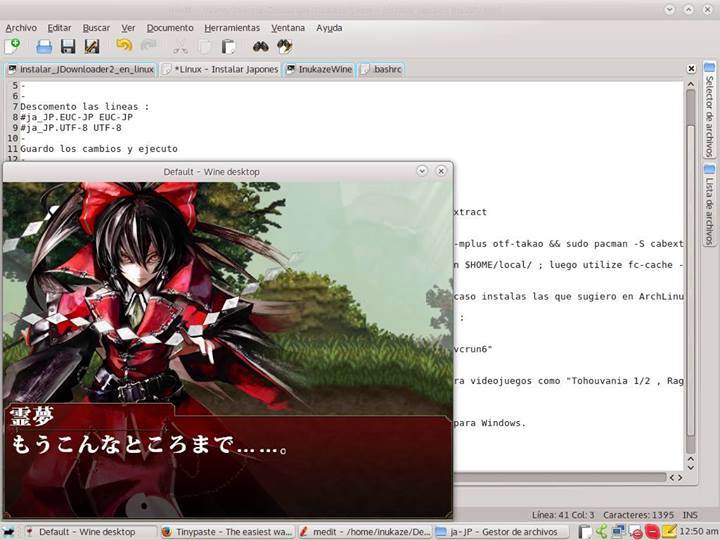Hi there.right now i had installed and configure my Devuan Ascii with Asian Language Support well the thing is. Japanese games, don't start with this active.
Running from PlayOnLinux :
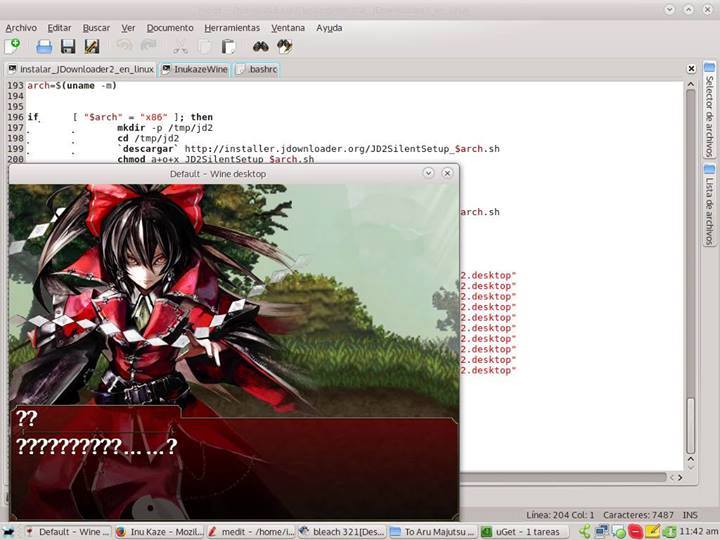
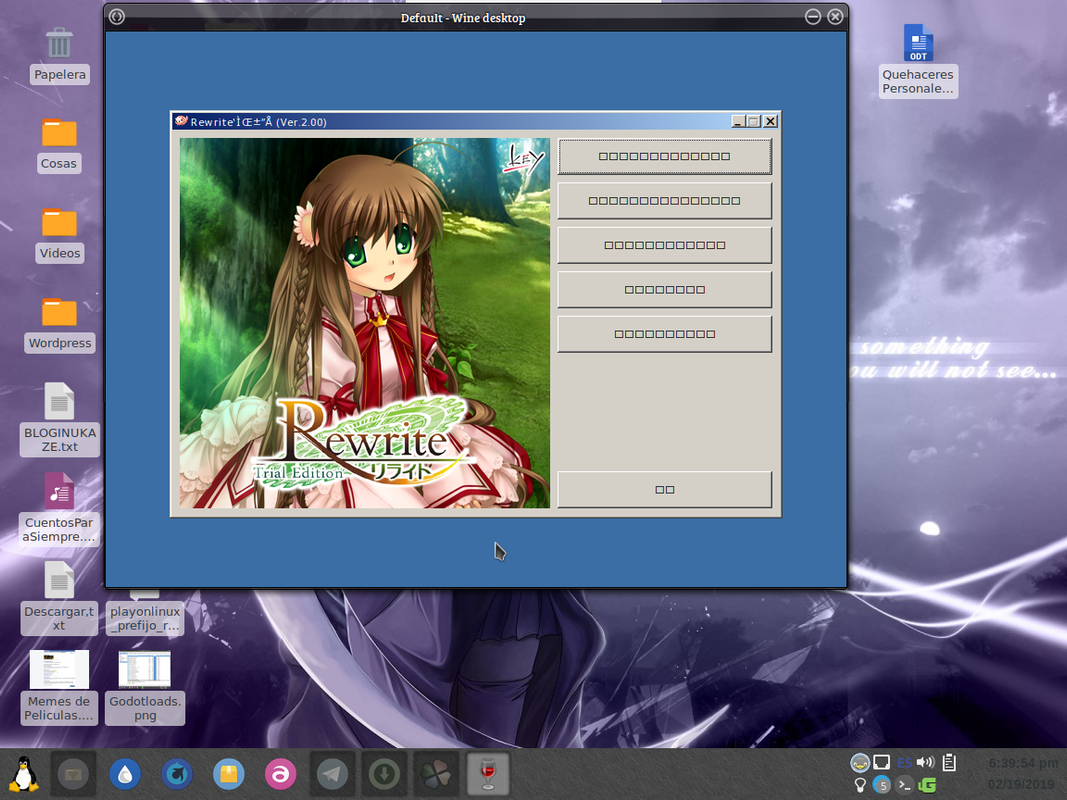
Running directly from the prefixes :
PATH="$HOME/.PlayOnLinux/wine/linux-x86/1.9.21-staging/bin:$PATH"
WINESERVER="$HOME/.PlayOnLinux/wine/linux-x86/1.9.21-staging/bin/wineserver"
WINELOADER="$HOME/.PlayOnLinux/wine/linux-x86/1.9.21-staging/bin/wine"
WINEDLLPATH="$HOME/.PlayOnLinux/wine/linux-x86/1.9.21-staging/lib"
WINEPREFIX="$HOME/.PlayOnLinux/wineprefix/ReWrite"
WINEDEBUG=fps
cd "$WINEPREFIX/drive_c/RewriteTE_Ver200"
LANG="ja_JP" wine Start.exe
Screenshot :
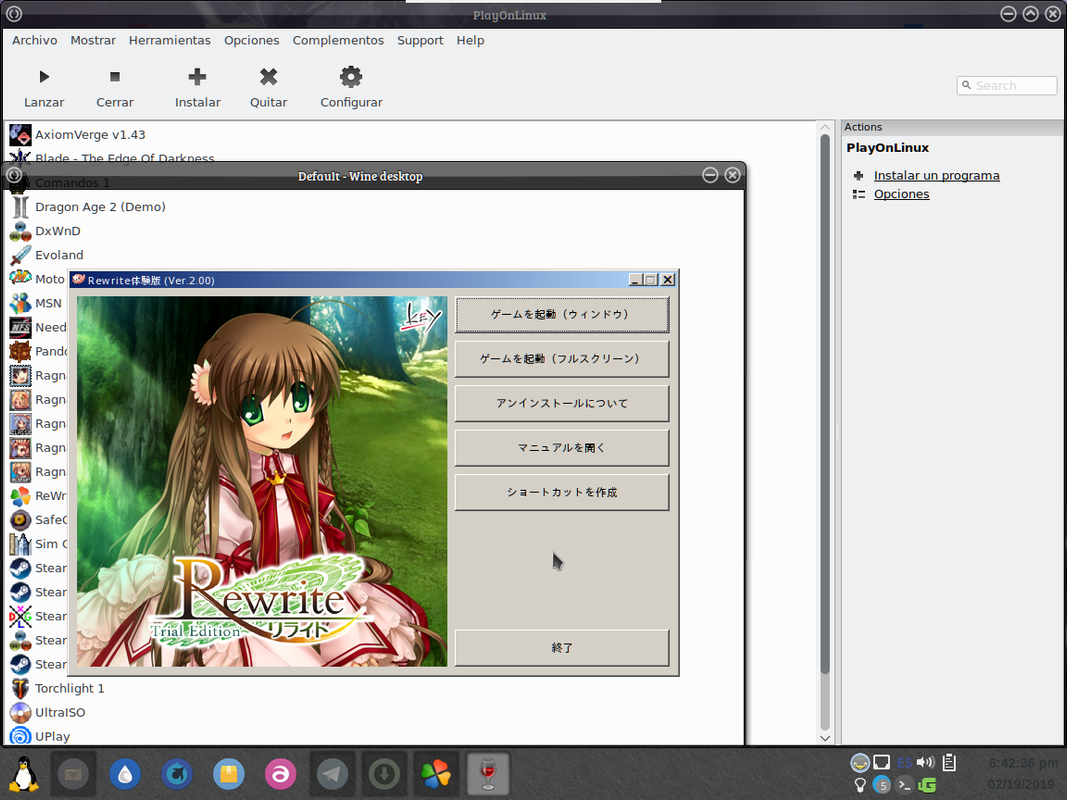
Something similar but another game :
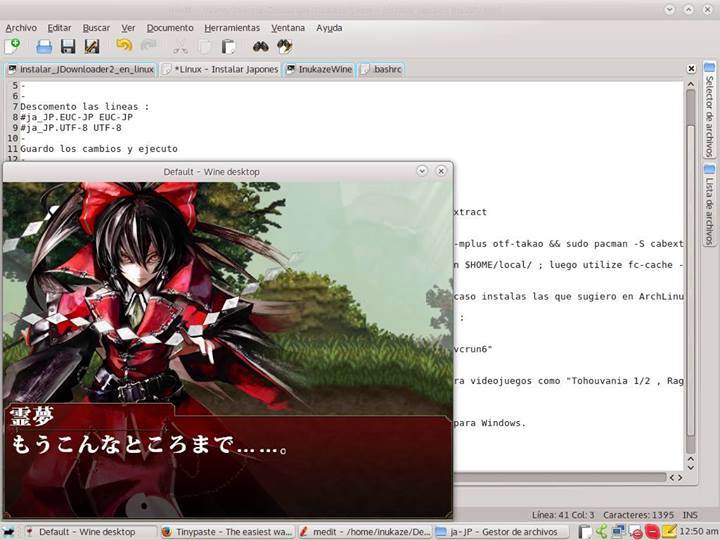
EXTRA :
My spanish how to install & configure Asian Language Support :
#Debians #Instalar soporte para idiomas asiaticos :
#Japones :
sudo apt-get install -y fonts-ipafont-mincho
#Koreano :
sudo apt-get install -y ttf-baekmuk
#Chino : Tradicional y Simplificado :
sudo apt-get install -y fonts-arphic-bkai00mp fonts-arphic-gbsn00lp
#Activar a nivel de "locales" :
sudo editor /etc/locale.gen
Dentro del archivo locale.gen hay que buscar y descomentar [Para Japones]:
# ja_JP.EUC-JP EUC-JP
# ja_JP.UTF-8 UTF-8
Dentro del archivo locale.gen hay que buscar y descomentar [Para Koreano]:
# ko_KR.EUC-KR EUC-KR
# ko_KR.UTF-8 UTF-8
Dentro del archivo locale.gen hay que buscar y descomentar [Para Chino Simplificado]:
# zh_CN.UTF-8
Para Chino Tradicional :
# zh_TW BIG5
# zh_TW.EUC-TW EUC-TW
# zh_TW.UTF-8 UTF-8
# Generar los archivos y configuraciones necesarias para el sistema :
sudo locale-gen
# Establecer el idioma en las variables necesarias :
locale
LANG=es_VE.UTF-8
LANGUAGE=es_VE:es
LC_CTYPE="es_VE.UTF-8"
LC_NUMERIC="es_VE.UTF-8"
LC_TIME="es_VE.UTF-8"
LC_COLLATE="es_VE.UTF-8"
LC_MONETARY="es_VE.UTF-8"
LC_MESSAGES="es_VE.UTF-8"
LC_PAPER="es_VE.UTF-8"
LC_NAME="es_VE.UTF-8"
LC_ADDRESS="es_VE.UTF-8"
LC_TELEPHONE="es_VE.UTF-8"
LC_MEASUREMENT="es_VE.UTF-8"
LC_IDENTIFICATION="es_VE.UTF-8"
LC_ALL=
Copia la salida del comando locale y ahora usa este comando para editar un archivo :
sudo editor /etc/environment
Dentro del archivo pega la salida de locale y por ejemplo en mi caso solo debo agregarle el valor a la variable final
LANG=es_VE.UTF-8
LANGUAGE=es_VE:es
LC_CTYPE="es_VE.UTF-8"
LC_NUMERIC="es_VE.UTF-8"
LC_TIME="es_VE.UTF-8"
LC_COLLATE="es_VE.UTF-8"
LC_MONETARY="es_VE.UTF-8"
LC_MESSAGES="es_VE.UTF-8"
LC_PAPER="es_VE.UTF-8"
LC_NAME="es_VE.UTF-8"
LC_ADDRESS="es_VE.UTF-8"
LC_TELEPHONE="es_VE.UTF-8"
LC_MEASUREMENT="es_VE.UTF-8"
LC_IDENTIFICATION="es_VE.UTF-8"
LC_ALL=es_VE.UTF-8
Finalmente debes usar el comando :
sudo dpkg-reconfigure locales
Solo presiona la tecla espacio en los idiomas que quieras activar. si no tienes idea de cuales son los idiomas correspondientes, puedes visitar "Esta Tabla" para saber cual es el idioma. luego presiona el "Tabulador" y colocarte sobre "Aceptar" y presiona la tecla entrar para empezar el procedimiento. primero te preguntara cual es le idioma que quieres dejar predeterminado en mi caso como soy de venezuela dejo "es_VE.UTF-8". nuevamente aceptar y listo
Ahora solo debes reiniciar tu equipo para que todo quede correctamente establecido.
#Para usar un videojuego por ejemplo en japones con wine :
cd "/ruta/absoluta/hacia/el_videojuego"
export LANG="ja_JP"
LANG=ja_JP.UTF-8 wine videojuego.exe
Edited by inukaze